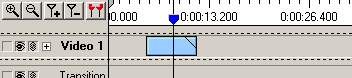| Video Edit Magic: Cropping Media Files |
Cropping Media Files
Illustrated below is a section of the timeline.
 |
| Elements of the Timeline |
Where
1 - Link option corresponding to every track.
2 - Seek Slider
3 - Start selection slider
4 - End selection slider
All editing operations like cut, delete, copy,
crop and split work on linked tracks only (tracks that have the link option
enabled).
 |
| Linked and Unlinked Tracks |
In the above screen-shot, Video 1 and Audio 2
tracks can be edited while Video 2 and Audio 1 tracks cannot. This is because
these tracks are not linked (shown highlighted).
There are two types of crop operations possible in Video Edit Magic.
1. Crop and
2. Crop Sources.
 |
| Before Crop or Crop Source(s) |
| |
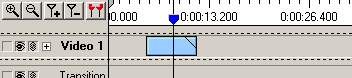 |
| After Crop |
| |
 |
| After Crop Source(s) |
Crop operation will keep the selected sources
(selection sliders not visible) or range (selection sliders visible) in a
track and delete the rest. Crop does not work across tracks. If a particular
track is unlinked or locked, then crop will not affect that track.
Crop Source operation is available only when
selection sliders are visible. Unlike crop, that deletes everything other than
the selection, Crop Sources crops only the sources that lie in the selection
range (between the selection sliders).